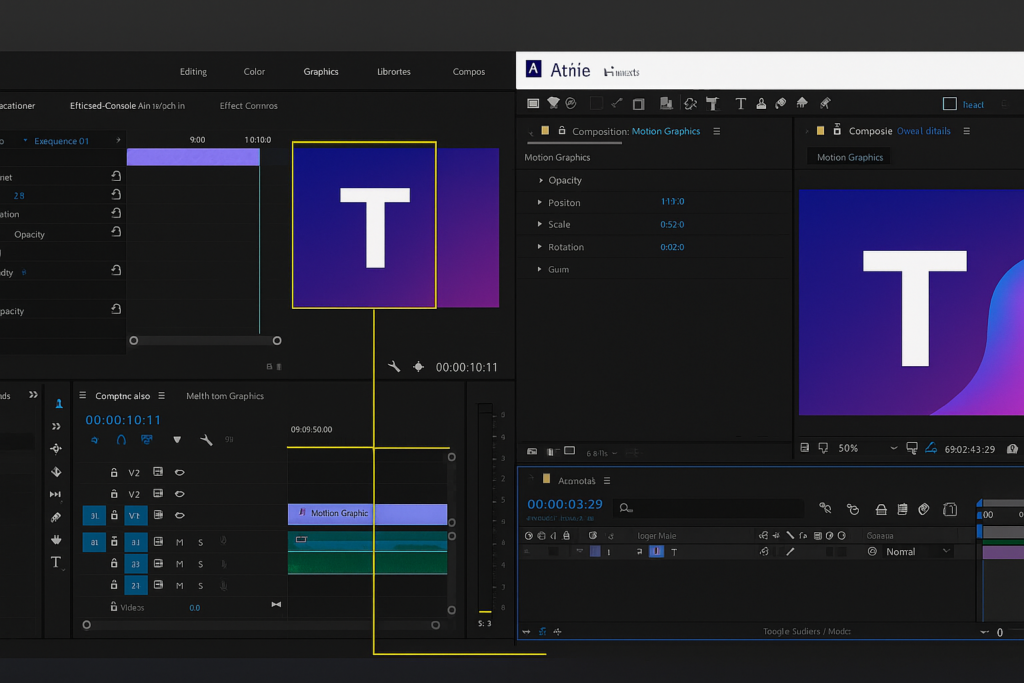
If you’ve ever wondered how creators turn ordinary clips into scroll-stopping content or how Premiere Pro & After Effects Transform Your Videos, the answer almost always involves Adobe Premiere Pro and Adobe After Effects working together. Premiere Pro handles fast, precise editing and delivery. After Effects adds motion graphics, titles, tracking, and visual effects. Used in tandem, they transform your raw footage into polished stories—with cinematic color, kinetic type, smooth transitions, and platform-ready exports. At Digitalents Academy, you will master video editing, as we are one of the best Video editing Institute in Bangalore. This guide breaks down what each app does best, how to combine them (without breaking your timeline), and the practical workflows pros use daily. You’ll learn step-by-step methods, performance tips, and answers to the most common questions—so you can deliver better videos, faster.
Premiere Pro vs. After Effects: What Each Tool Does Best
Premiere Pro (Editing & Finishing)
- Fast cutting, trimming, ripple edits, and multicam
- Audio mixing, dialogue enhance
- Color correction/grading with Lumetri Color
- Titles via Essential Graphics (including .mogrt templates)
- Exporting for YouTube, Instagram, broadcast, and clients
After Effects (Motion Graphics & VFX)
- Animated titles, lower thirds, kinetic typography
- Motion tracking, masking, rotoscoping, and compositing
- Visual effects, screen replacements, object removal
- Advanced 2D/2.5D animations and expressions
- High-end transitions and complex text treatments
Key takeaway: Premiere Pro is your editing hub; After Effects is your graphics and effects powerhouse. Together, they create professional-grade results that are hard to achieve with either tool alone so learn How Premiere Pro & After Effects Transform Your Videos by following below mentioned Process
Why Combining Them Elevates Your Work
- Dynamic Link: Send clips or sequences from Premiere Pro to After Effects and see updates live—no intermediate renders.
- Consistent Look: Grade in Premiere (Lumetri) or AE and keep a unified visual style across cuts, titles, and graphics.
- Reusable Assets: Build Motion Graphics Templates (.mogrt) in AE and reuse them in Premiere for speed and consistency.
- Precision & Polish: Use AE for complex shots (tracking, VFX, typography) while Premiere manages timing, rhythm, and delivery.
- Faster Iterations: Editors and designers can work in parallel, turning feedback into updates without re-cutting.
A Proven Step-by-Step Workflow (From Import to Delivery)
1. Ingest & Organize in Premiere Pro
- Create a project structure: 01_Footage, 02_Audio, 03_GFX, 04_Exports.
- Use proxies for 4K/6K footage to keep playback smooth.
2. Rough Cut
- Assemble selects and build narrative flow.
- Place temp music and markers for beats or important moments.
3. Send Shots to After Effects
- Right-click a clip/sequence → Replace with After Effects Composition.
- Name comps clearly (e.g., S01_TxtReveal_Intro).
4. Build Motion Graphics in AE
- Animate lower thirds, intro titles, callouts, or product highlights.
- Use shape layers, easing, and motion blur for natural movement.
5. Tracking & VFX
- Track screens, attach graphics, clean plates, or mask distractions.
- Use adjustment layers to isolate effects and keep comps tidy.
6. Roundtrip via Dynamic Link
- Save in AE; your Premiere timeline updates instantly.
- Avoid nesting too deeply—keep comps focused to maintain performance.
7. Color & Sound in Premiere
- Grade with Lumetri: exposure, contrast, saturation, then creative LUTs.
- Sweeten audio: dialogue cleanup, compression, limiting, and music ducking.
8. Graphics at Scale with .mogrt
- Convert AE titles/lower thirds to Motion Graphics Templates.
- In Premiere, update text/colors per clip without opening AE.
9. Versioning & Client Reviews
- Export draft cuts with timecode burn-ins.
- Keep versions (v01, v02, etc.) and notes synced.
10. Final Export
- Choose delivery-specific presets (web, social, broadcast).
- Consider hardware acceleration and smart rendering when supported.
Transformations You’ll Notice Immediately
1) Seamless Story Flow
Use Premiere’s trim tools and J/L cuts to smooth pacing. Then, add AE transitions only where they serve the story—no “effect soup.”
2) Cinematic Color
A cohesive grade elevates production value. Start neutral (white balance, contrast) → stylize with selective saturation, filmic curves, and gentle halation/glow in AE if needed.
3) Standout Titles and Lower Thirds
Design titles in AE with shape layers, mattes, and tracking; publish as .mogrt for quick edits inside Premiere. This keeps branding consistent across series or episodes.
4) Motion Tracking & Screen Replacements
Pin UI overlays or callouts to moving subjects. AE’s tracking tools let you stick graphics precisely, making tutorials and product demos feel premium.
5) Clean Composites & Visual Fixes
Remove booms, blemishes, or background distractions. Well-placed masks and feathering in AE can salvage shots that would otherwise be unusable.
6) Speed Ramps That Feel Natural
Time-remap in Premiere for rhythm, but refine in AE with graph editors for silky acceleration and deceleration that matches the music.
7) Social-Ready Variants
Duplicate your Premiere sequence and reframe for 16:9, 1:1, 4:5, and 9:16. Keep AE titles safe in all aspect ratios using guides.
Performance & Organization Tips (So You Don’t Get Stuck)
- Use Proxies: Edit smoothly on laptops while keeping originals for final export.
- Render & Replace Strategically: If Dynamic Link lags, pre-render heavy AE comps and relink.
- Clean Project Panels: Name everything (no Comp 1, Sequence 01). Use bins and color labels.
- Cache & Previews: Clear AE cache periodically; keep media on fast SSDs.
- Keep Comps Modular: One effect per comp where possible; big “do-everything” comps hurt performance.
- Version Control: Save iterative project files (Project_v05) to roll back if needed.
- Safe Margins & Guides: Ensure type isn’t cropped in vertical exports.
- Audio First Aid: Even simple noise reduction/compression dramatically improves perceived quality.
Comon Mistakes to Avoid
- Overusing Effects: Visual candy without narrative purpose distracts your viewer.
- Inconsistent Fonts & Colors: Build a style guide; lock it into .mogrt templates.
- Ignoring Audio: Crisp dialogue beats flashy visuals every time.
- Skipping Backups: Corrupt caches or power cuts happen—autosave and cloud backups are your friends.
- Last-Minute Aspect Changes: Plan deliverables early; design AE titles to adapt across formats.
Quick Checklist Before You Deliver
- Story beats are clear; pacing feels intentional.
- Titles and lower thirds match brand guidelines.
- Color is consistent across shots and graphics.
- Dialogue sits on top of the mix; music isn’t fighting it.
- All exports match platform specs (resolution, codec, bitrate, audio).
- Captions/subtitles included if required.
Conclusion – How Premiere Pro & After Effects Transform Your Videos
Premiere Pro and After Effects are the industry-standard duo for a reason. Premiere builds your narrative quickly; After Effects delivers the motion graphics and visual effects that make it unforgettable. Mastering how they connect—Dynamic Link, .mogrt templates, streamlined color and audio—gives you a repeatable workflow to produce better videos in less time. Start with a clean edit in Premiere, enhance key moments in AE, and export confidently. Your next video can look and feel like a pro production—because with the right workflow, it is.
